Town hall meeting
A town hall event can host up-to 10,000 attendees from a dedicated invite list, your organisation and/or from a public audience. Your attendees can watch presenters and participate in Q&A. But to minimize distractions and keep focus on the event, attendees won’t be able to turn on their mics or cameras, or chat with other attendees.
To create a town hall:
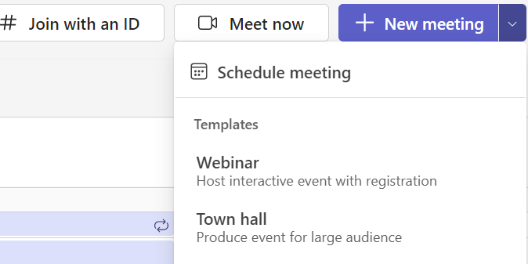
- Open your Teams Calendar.
- Select the arrow next to New meeting +.
- Select Town hall from the dropdown menu.
- Enter the details of title, start and end date, and description.
- In Event group > Co-organisers or Presenters, search and select other people who will help manage the town hall.
Co-organisers will have most organiser capabilities but can't change details (date, time, etc.). Presenters will be able to speak and share content during the event. - Select Save and send invites to apply changes and invite co-organisers and presenters to the event.
- Choose whether your event will be available to Your organisation (members and guests of your org) or Public (anyone invited or with a link to the event). Note: This can't be changed after you publish the town hall.
- In Invite attendees, search and select people you want to send event invites to. Turn the Only allow invited people to join toggle on, to limit event attendance to only people invited directly.
- Select Publish to schedule your town hall event and invite attendees.
For more information about town halls please visit the Microsoft support website.


/prod01/wlvacuk/media/departments/digital-content-and-communications/images-2024/240328-Varsity-Line-Up-Resized.jpg)
/prod01/wlvacuk/media/departments/digital-content-and-communications/images-18-19/220325-Engineers_teach_thumbail.jpg)
/prod01/wlvacuk/media/departments/digital-content-and-communications/images-2024/240423-Additive-Research-Centre-Launched.jpg)
/prod01/wlvacuk/media/departments/digital-content-and-communications/images-2024/240320-Uzbekistan-Resized.jpg)
/prod01/wlvacuk/media/departments/digital-content-and-communications/images-2024/240229-The-Link-Resized.jpg)
/prod01/wlvacuk/media/departments/digital-content-and-communications/images-2024/240416-Abi-Dare-Resized.jpg)