Wi-Fi - we use eduroam
Updates to eduroam, July 2024
Work to improve eduroam is planned for July 2024, which will mean that at some point when on campus, you will be prompted to sign back into the network and/or accept the new certificate, using one of the options below:
- If using the Geteduroam app – simply open up the app and sign into it with your University email and password. That’s it.
- If you usually sign directly into the eduroam network from your device (the SSID), go into your network settings and ‘forget’ any of the eduroam networks you see listed. Then sign back into the eduroam network with your University email and password.
- If you have installed the eduroam CAT profile on your personal laptop, please go to the eduroam website and re-run the installation of the CAT profile, or if a Windows laptop, you can now use the geteduroam app (available from your usual app store).
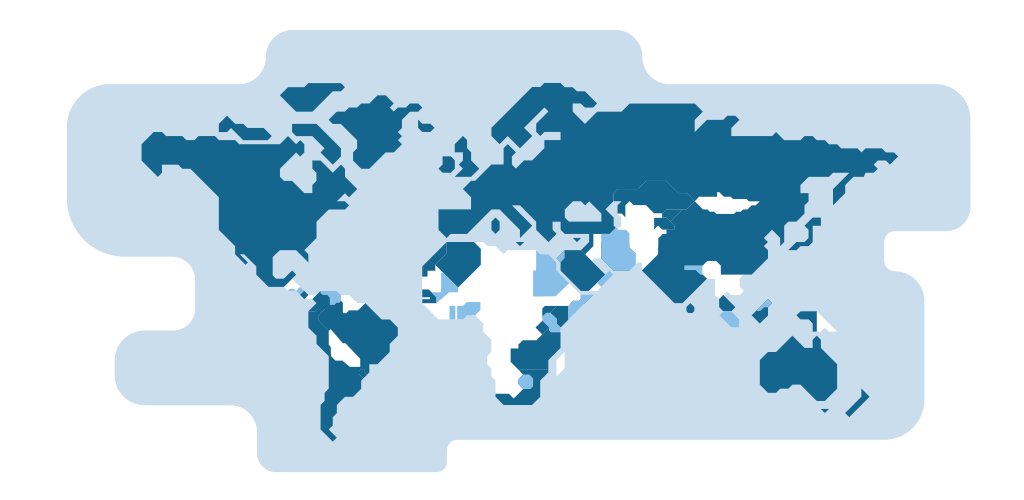
Like most universities, we use eduroam for our wifi. It is free, and after initial set-up, great for roaming around campus, other universities and in countries all over the world.
To get set up you will need to be connected to the internet, either using your mobile data, your home wifi or the guest wifi network on campus. And your University email address and password.
You can get all your devices set up to connect before you come onto campus and then you just need to sign in!
IMPORTANT: you can install the geteduraom app using your home network, but you will need to sign in to eduroam once, when you are first on campus.
For mobile phones or tablets, go to your usual app store:
1. Search for the app called 'geteduroam', install and then open it.
2. In the 'search for an institution' box enter 'Wolverhampton' and select the University of Wolverhampton profile and click 'Next'.
3. Enter your University email address and password.
4. Sign in with your University email and password.
To get your laptops connected to eduroam:
If a Windows laptop - visit the Windows store and search for 'Geteduroam'. Install this app, search for the University of Wolverhampton profile, and then sign in with University email and password.
Any other laptop:
- Visit https://cat.eduroam.org/?idp=187
- Click on the blue 'eduroam' button, this will download the correct profile for your operating system and device.
- Open up the downloaded file and click through the on screen prompts.
- Enter your University email and password.
All University networks for staff and students to use:
/prod01/wlvacuk/its/media/departments/it-services/images/selfhelp/tile_selfhelp_wifi.jpg)
eduroam
This is a secure network for staff and students in most UK HE and FE institutions.
/prod01/wlvacuk/its/media/departments/it-services/images/selfhelp/tile_selfhelp_wifi.jpg)
wolfradiolan
This is for University staff and students. It is an "open" network, like Internet cafés.
/prod01/wlvacuk/its/media/departments/it-services/images/selfhelp/tile_selfhelp_wifi.jpg)
GuestUoW
This is an 'open' network for visitors, requiring registration for your visit.
/prod01/wlvacuk/its/media/departments/it-services/images/selfhelp/tile_selfhelp_wifi.jpg)
Glide
This is the Wi-Fi network for students in University accommodation.


/prod01/wlvacuk/media/departments/digital-content-and-communications/images-2024/240624-Alumni-Awards-2024-Resized.jpg)
/prod01/wlvacuk/media/departments/digital-content-and-communications/images-18-19/220325-Engineers_teach_thumbail.jpg)
/prod01/wlvacuk/media/departments/digital-content-and-communications/images-2024/240627-UN-Speaker-Resized.jpg)
/prod01/wlvacuk/media/departments/digital-content-and-communications/images-2024/240320-Uzbekistan-Resized.jpg)
/prod01/wlvacuk/media/departments/digital-content-and-communications/images-2024/240229-The-Link-Resized.jpg)
/prod01/wlvacuk/media/departments/digital-content-and-communications/images-18-19/240726-Paramedics-Simulation-Resized.jpg)