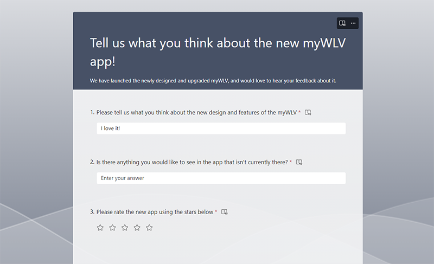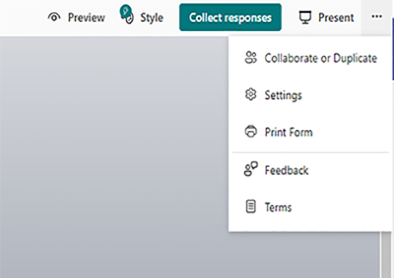Microsoft Forms
Microsoft Forms are available to staff and students and can be found in your Microsoft 365 suite of apps. You can use a form to create a survey or quiz, invite others to respond and then see real-time results as they're submitted.
There are built-in analytics to help you evaluate the responses, as well as the ability to export results to Excel for additional analysis or grading.
To access Microsoft Forms, sign into your MS 365 account, and choose the green Forms icon from the suite of applications available.
Be careful not to overshare your survey responses!
- Within the settings options behind the three dots, top right, you can select who can access the survey, whether they need to sign in and whether you want to capture the identity of anyone taking the survey.
- When you are ready to share your survey to collect responses, you need to use the 'Collect Responses' button. This way anyone who answers your survey cannot see anyone else's answers.
- If you want others to help with the survey as administrators, and crucially, see all the answers coming in, you need to use the settings behind the three dots in the top right hand corner. You can add named individuals to the survey administration, to collaborate on the data coming in.
| Collect responses | Share with other administrators |
|---|---|
|
|
|
For more user guidance about Forms please visit the Microsoft support website


/prod01/wlvacuk/media/departments/digital-content-and-communications/images-2024/240328-Varsity-Line-Up-Resized.jpg)
/prod01/wlvacuk/media/departments/digital-content-and-communications/images-18-19/220325-Engineers_teach_thumbail.jpg)
/prod01/wlvacuk/media/departments/digital-content-and-communications/images-2024/240423-Additive-Research-Centre-Launched.jpg)
/prod01/wlvacuk/media/departments/digital-content-and-communications/images-2024/240320-Uzbekistan-Resized.jpg)
/prod01/wlvacuk/media/departments/digital-content-and-communications/images-2024/240229-The-Link-Resized.jpg)
/prod01/wlvacuk/media/departments/digital-content-and-communications/images-2024/240416-Abi-Dare-Resized.jpg)